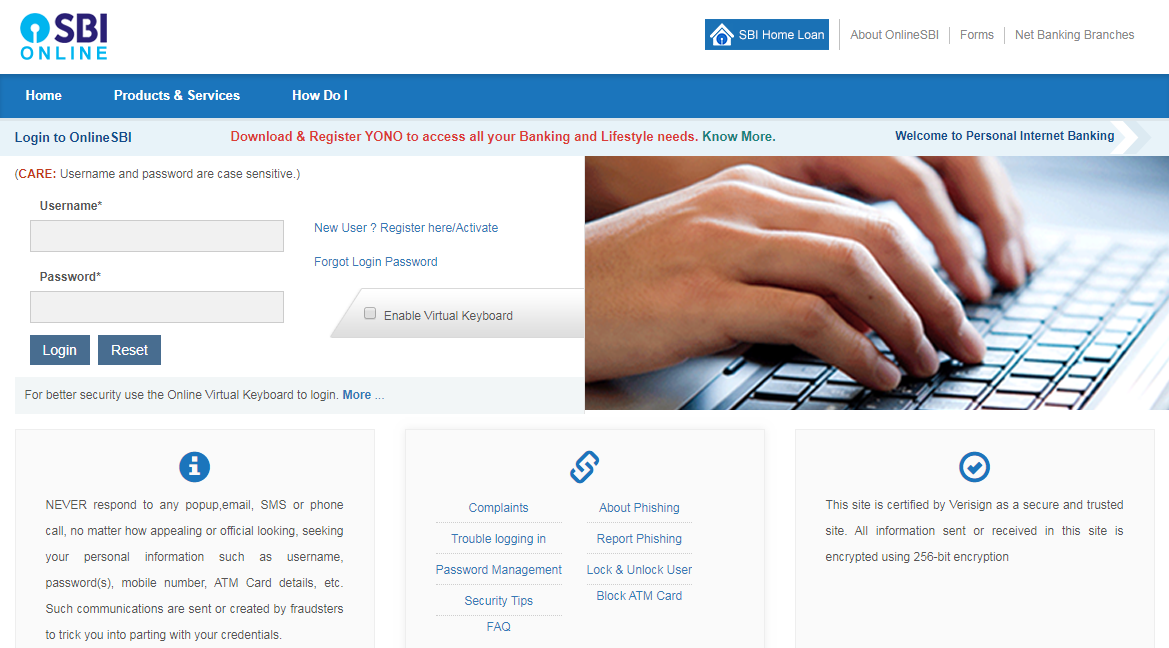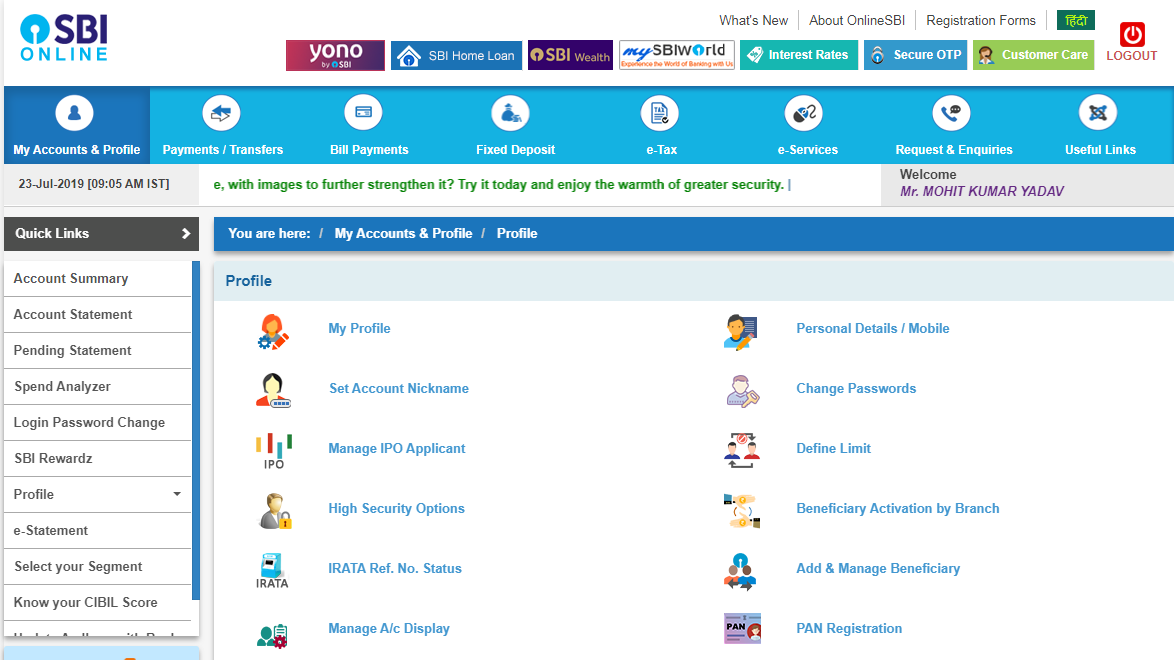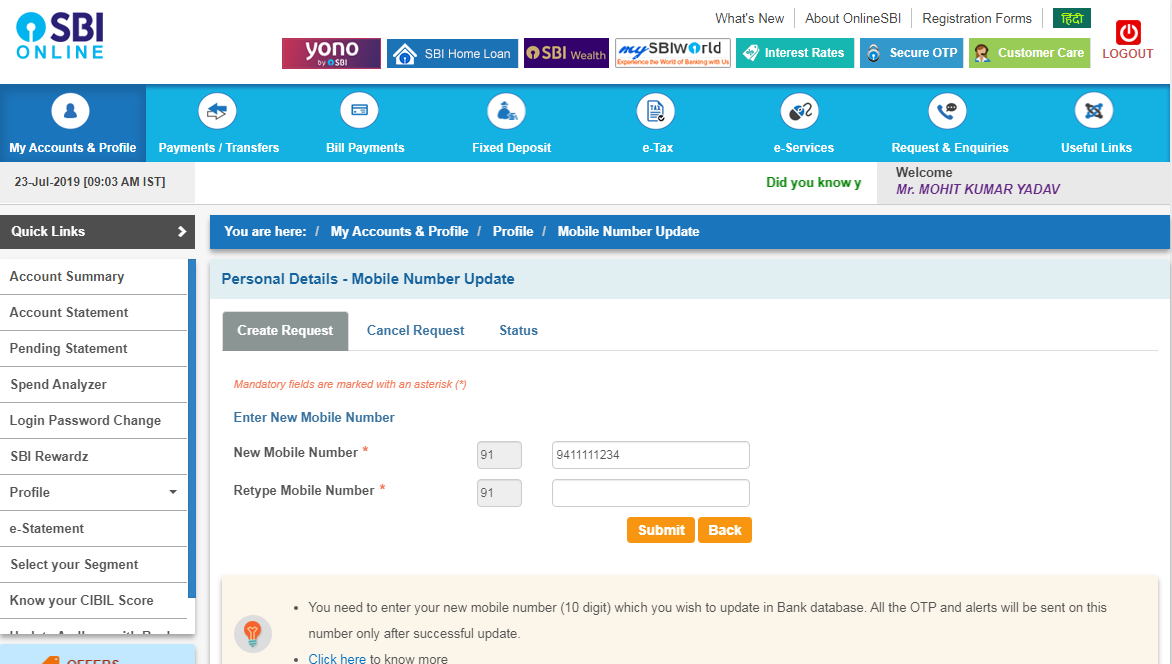In this post you will learn about How do I change/update my mobile number for both SBI online banking and SMS alerts? (CIF Number SBI).
Changing Mobile Number Through Internet Banking
A retail internet banking customer (resident customer) who has an active ATM co-debit card, which is mapped with the internet banking user name, can change his mobile number online without visiting the branch.
Step by step process
- Login to OnlineSBI (https://retail.onlinesbi.com/retail/login.htm)
- Go to the ‘Profile’ tab.
- Click the ‘Personal Details‘ link.
- Enter profile password
- Display name, email id and mobile number registered in INB will be displayed.
- Click on the hyper link ‘Change Mobile Number – Domestic Only (Through OTP / ATM / Contact Center)’.
- A new screen ‘Personal Details – Mobile Number Update’ will appear with three tabs ‘Create Request’, ‘Cancel Request’ and ‘Status’.
- Input ‘New Mobile Number’
- Input re-input ‘new mobile number’.
- Click the ‘submit’ button.
- A pop-up message will appear on the ‘Verify and confirmation of your mobile number xxxxxxxxxx’ screen.
- Click on ‘OK’ to proceed.
- A new screen will be displayed with three different ways to allow change of mobile number;
- By OTP on both mobile numbers
- IRATA: Internet Banking Request Approval Through ATM
- Acceptance through contact center
1. OTP by both mobile numbers
If you have both old and new mobile numbers, changes in online mobile number can be approved using OTP.
- Click on the radio button against ‘Options by OTP on both mobile numbers’.
- Click on the ‘Proced’ button.
- Select the account by clicking on the radio button, for which you have a debit card.
- Click on the ‘Proced’ button.
- At the next screen, ATM calinked to the selected account will be displayed.
- Choose the ATM card and click the ‘Proced’ button.
- On the next screen, the State Gateway of State Bank of India will be displayed.
- Enter card details (card number, valid through / expiry date, cardholder’s name, PINs and characters visible in the box).
- Click the ‘submit’ button.
- Verify the information and click on the ‘Pay’ button.
- On successful verification, the INB system will send an OTP with reference number to your old and new mobile number.
- . You must activate the BOTH (old and new) mobile numbers within 4 hours in the following format <8 digit=”” otp=”” value=””> <13 digit=”” number=”” reference=””> 567676. E.g. active 12345678 UM12051500123</13></8>
- After successful verification of OTP value and reference number, the new mobile number you input will be copied to INB, CBS and ATM.
- In this regard, a successful message will be displayed to the customer on his mobile number.
2. IRATA: Internet Banking Request Approval Through ATM
- Click on the radio button ‘IRATA: Internet Banking Request Acceptance Through ATM’ option.
- Click on the ‘Proced’ button.
- Select the account by clicking on the radio button, for which you have a debit card.
- Click on the ‘Proced’ button.
- At the next screen, ATM ca(active and inactive) associated with the selected account will be displayed.
- Click on the ‘Proced’ button.
- On the next screen, the State Gateway of State Bank of India will be displayed.
- Enter card details (card number, valid through / expiry date, cardholder’s name, PINs and characters visible in the box).
- Click the ‘submit’ button.
- Verify and click on the ‘Pay’ button.
- On successful verification, the customer will be displayed on the following message screen; “Thank you for registering a mobile number with us, the status of your request is pending.Complete the registration process as per your choice. Click here to see the guidelines for the process to complete.”
- “There is a SMS for change number / update mobile number: UMXXXXXXXXXXX and your IRATA reference is XXXXXXXXXX” will be sent to your new mobile number by the INB system.
- Please visit any State Bank Group ATM, swipe your card, select the ‘Services’ tab and enter your PIN.
- Select the ‘Other’ tab on the ATM screen and select the ‘Internet Banking Requests Application’ option.
- Input 10-digit reference number for approval of the request.
- On successful completion of the process, the request (change of mobile number) will be completed.
- On successful verification of OTP pricing and reference number, the new mobile number you input will be updated on INB, CBS and ATM. In this regard, a successful message will be displayed to the customer on his mobile number.
3. Approval through contact center
- Click the radio button against the ‘acceptance via contact center’ option.
- Click on the ‘Proced’ button.
- Select the account by clicking on the radio button, for which you have a debit card.
- Click on the ‘Proced’ button.
- At the next screen, ATM calinked to the selected account will be displayed.
- Choose the ATM card and click the ‘Proced’ button.
- On the next screen, the State Gateway of State Bank of India will be displayed.
- Enter card details (card number, valid through / expiry date, cardholder’s name, PINs and characters visible in the box).
- Click the ‘submit’ button.
- Verify the information and click on the ‘Pay’ button.
- On successful verification, the customer will be displayed on the following message screen; “Thank you for registering a mobile number with us, the status of your request is pending.Complete the registration process as per your choice. Click here to see the guidelines for the process to complete.”
- An SMS in which “Reference number for change / update mobile number is: UMXXXXXXXXXXX” will be sent to the new mobile number by the INB system.
- The bank’s contact center will call you only on your new mobile number within the next 3 working days.
- Before sharing your personal information, ask for the reference number from the person in the Contact Center.
- Please do not share the reference number with anyone.
- The contact center will verify your identity on the call by asking some information.
- On successful verification of information, the new mobile number you input will be copied to INB, CBS and ATM. In this regard, a successful message will also be sent to your new mobile number.
View status and request cancellation
You can see the status of your request for updation / change of mobile number through INB.
- Login to OnlineSBI (https://retail.onlinesbi.com/retail/login.htm)
- Go to the ‘Profile’ tab.
- Click the ‘Personal Details’ link.
- Display name, email id and mobile number registered in INB will be displayed.
- Click on the hyper link ‘Change Mobile Number – Domestic Only (Through OTP / ATM / Contact Center)’.
- A new screen ‘Personal Details – Mobile Number Update’ will appear with three tabs ‘Create Request’, ‘Cancel Request’ and ‘Status’.
- Click the ‘Status’ tab to see the current state of your request (pending / successful) to change the mobile number through INB.
- If you wish to cancel the request, please click on the ‘Cancel Request’ tab and select the request.
- Click the ‘Cancel Request’ button to cancel the request.
- A message will appear on the screen ‘Your Reference Number UMxxxxxxxxxx has been successfully canceled’.
Know More About SBI
- What is Cif Number?
- How to Find Cif Number of SBI?
- How do I get my account number from CIF number?
- How do I change my SBI register mobile number?
- What is the salary of SBI PO officer?
- What is the best book to start preparing for the SBI PO exam?
- How do I change/update my mobile number for both SBI online banking and SMS alerts?
- What is the salary of an SBI clerk?
- How much money I can withdraw from an SBI ATM with an SBI debit card?