Regstering Email id in SBI
If you want to register your email ID in SBI Bank, and you do not have internet banking then you will first have to contact the nearest branch or in the bank where the account is located. There you will have to fill in a form and base card or any other ID proof. And in 24 hours after filling the form, your email ID will be registered.
(यदि आपको अपनी ईमेल आईडी sbi बैंक में रजिस्टर करनी है, और आपके पास इंटरनेट बैंकिंग नहीं हैं तो सबसे पहले आपको अपनी नजदीकी शाखा में या जिस बैंक में अकाउंट है उसमे संपर्क करना पडेगा। वहा आपको एक फॉर्म भरना पडेगा और आधार कार्ड या अन्य कोई आईडी प्रूफ लगाना पडेगा। और फार्म भरने के बाद २४ घंटो में, आपकी ईमेल आईडी रजिस्टर हो जाएगी।)
E-mail ID updation
First of all SBI Internet Banking portal www.onlinesbi.com
- Log into www.onlinesbi.com
- Navigate to “Profile-Personal Details-Change email ID” under “My Accounts”, appearing on the left panel of the screen.
- On the next page, select the Account number, input the email ID and click on Submit.
- Changes to email address can be self approved using OTP sent to your registered mobile No.
- Alternatively, you can also select the branch approval option and submit the same at the branch.
- Branch will do the approval.
- Status of mapping will be advised to you on your updated email ID.
Note: If you are not yet registered for Internet Banking, you can do so online using your ATM cum Debit Card details. To register click here.
Through SBI Branch
- Visit your nearest SBI Branch.
- Fill in a Letter of Request
- Submit the above letter.
- After necessary verification, the updation will be done by the branch.
- You will receive an SMS on your updated email ID regarding the status of updation
Via SBI Net Banking
- Go to OnlineSBI site and login with your username and password.
- Go to My account & Profile > Profile > Update Email ID ( see pics below )
- Read More in Deatail With Pics >> How to Update Email ID in SBI Account
- You have to use your profile password on the next screen.
- Enter your new Email ID and Submit.
- Now for Email ID approval you will see two options.
- SMS (OTP) Approval
- Branch Approval
- After selecting SMS Approval.
- You will get OTP on your registered mobile.
- Enter it and click Approve.
- That’s it.
- Email Address Updated Successfully.
Login to OnlineSBI >> My Accounts & Profile >> Profile >> Personal Details/Mobile >> Enter Profile Password >> Change option beside Email >> Enter the new Email Address and click on submit. your email will be updated.
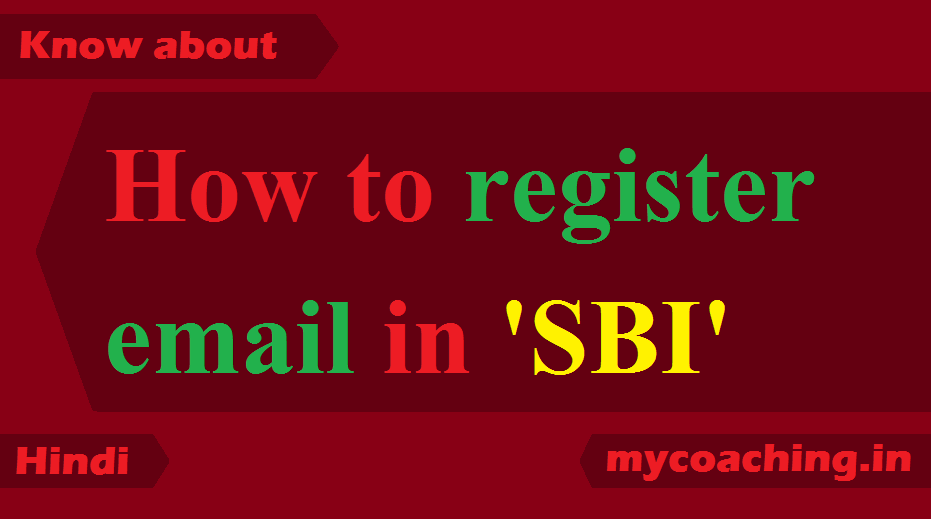
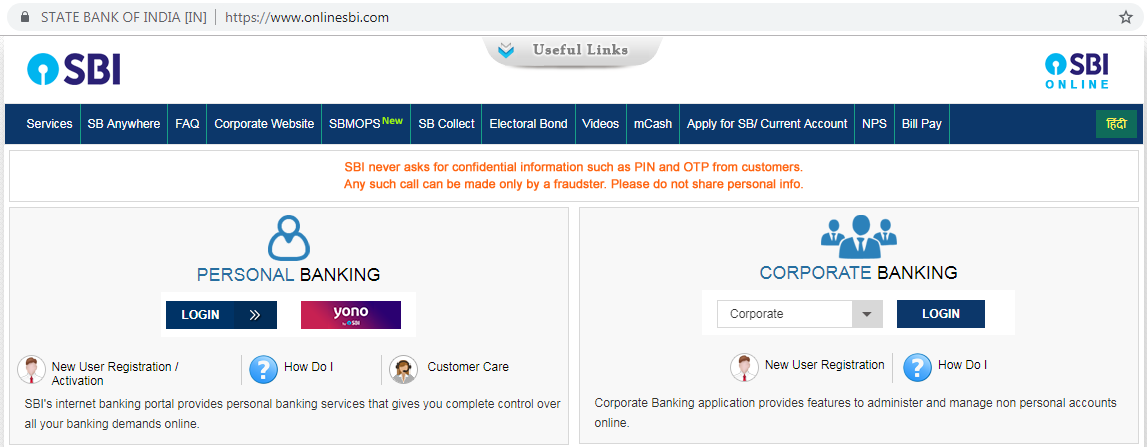

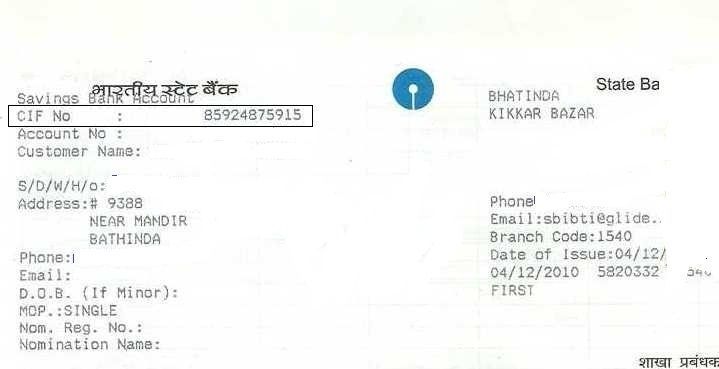
Please sir email update please request sir
Link email id SBI account
Sir mere account me email id registered karna he
Email id register
please my email. I’d registered
Sir sbi account main mera Email id rejister karna hai
Link my email ID in my account
Please rajister my email id
Sir sbi bank khata me mera email id rajistar karna h
Email ID ragister